Generating and Managing Your API Key
Once you've completed your KYB (Know Your Business) verification, you'll be able to create and manage API keys from the Developer section of your meCash dashboard. These keys are essential for authenticating API requests and securely integrating your system with meCash services.
🔑 How to Generate an API Key
Open the Developer Section
Navigate to the Developer section on your business dashboard.
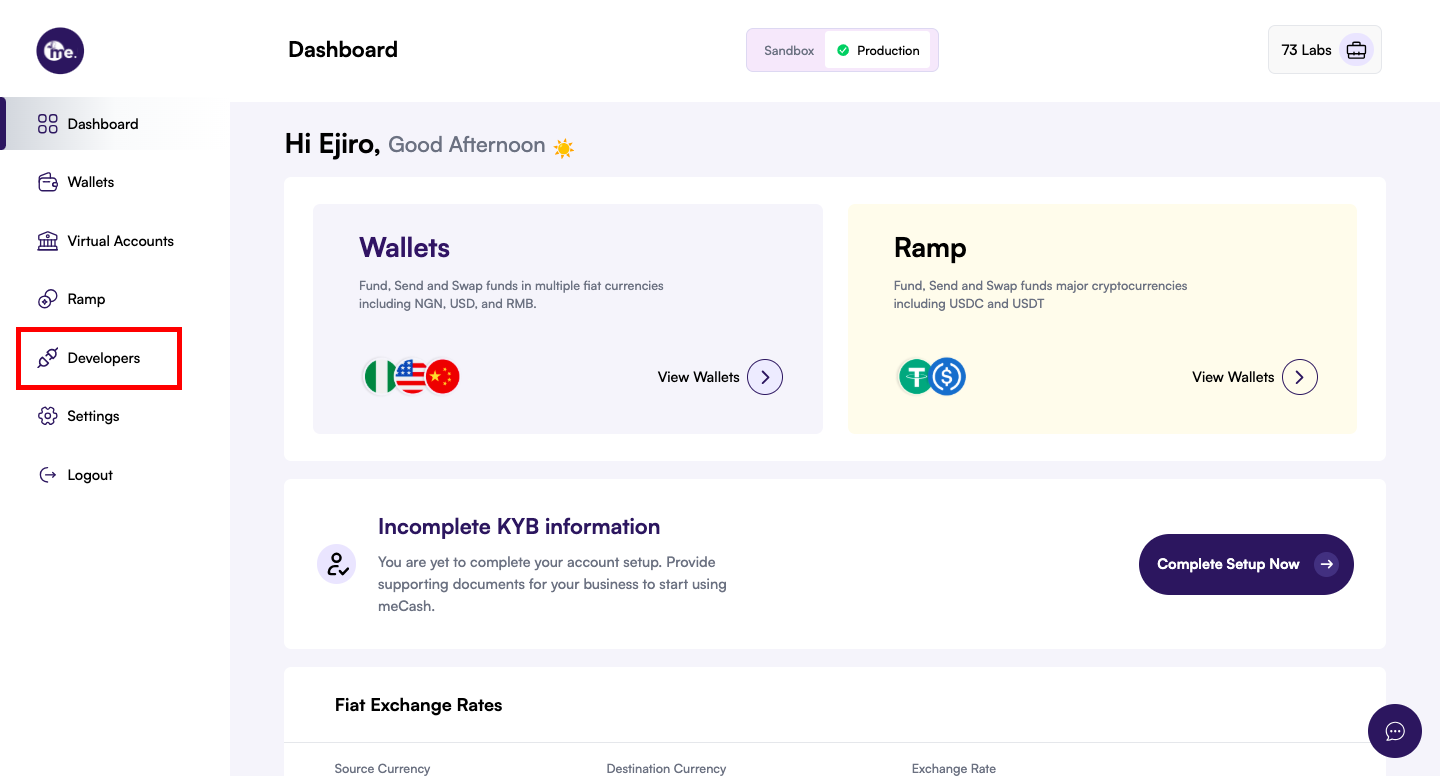
Click on “Create a Key”
Go to the API Keys section and click Create a Key.
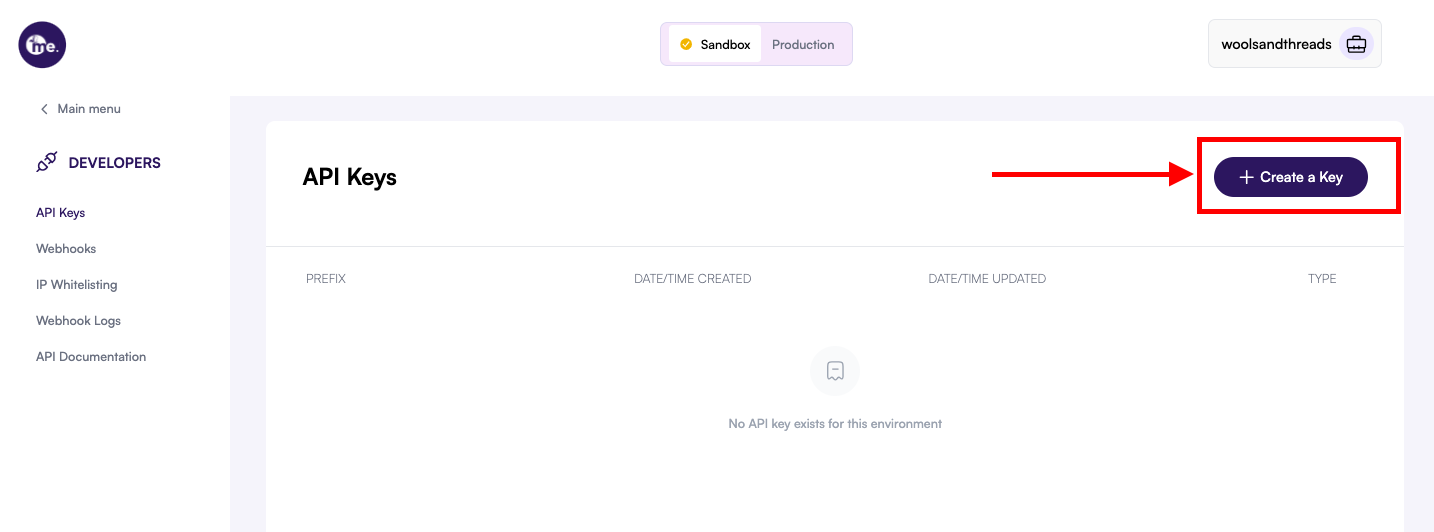
View Your New API Key
Your API key will be automatically generated and displayed on the screen.
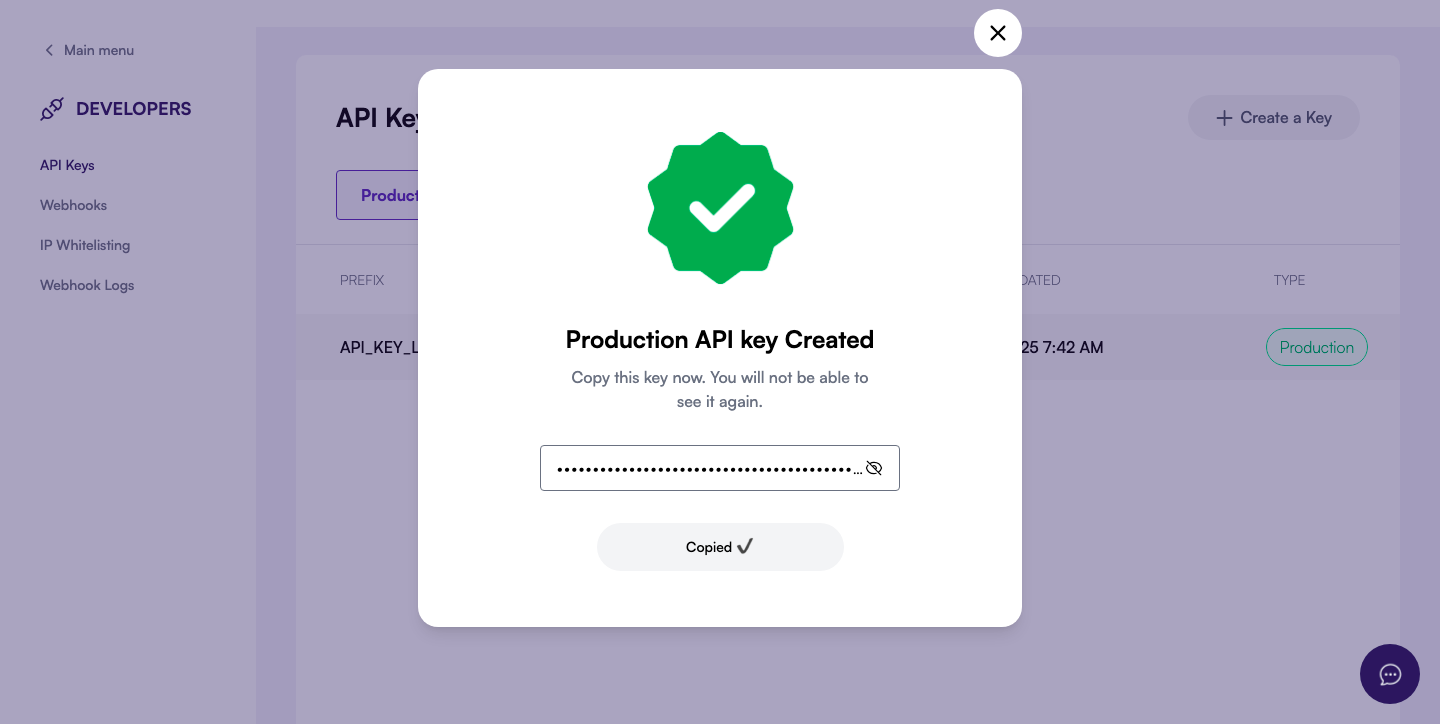
⚠️ Important: Copy and store your API key securely. It may not be shown again.
How to Delete an API Key
If you no longer need an API key or suspect unauthorized use, you can delete it to maintain security.
-
Log in to your meCash business account.
-
Open the Developers section from the side menu.

-
Click on API Keys to view your existing keys.
-
Find the API key you want to delete.
-
Click the Delete API Key button (red button on the right).

-
In the confirmation pop-up, click Confirm.

-
Check your registered email for a One-Time Password (OTP).
-
Enter the OTP in the verification box and click Continue.

-
Once verified, the API key will be permanently deleted. You can generate a new one anytime from the API Keys section.